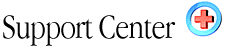| Uploading
your site Home : Hosting Documentation : Uploading your site |
The first thing you will probably want to do with your hosting account is begin uploading your site. There are many good ways to upload web pages, images, and other site files. We'll focus on the most popular tools here: FTP programs, the File Manager from your account Control Panel, and integrated upload utilities in programs like Frontpage. No matter which method you choose, you can upload and download files 24 hours a day, as often as you like.
Detailed instructions with screen shots:
Uploading files - OverviewHowever you choose to connect to your hsoting account, you will need the following pieces of information from your Welcome letter to get started:
Your User Name........(case sensitive)
Your Password..........(case sensitive)
Your Host Address.... yourdomain.com or your IP address
("IP address" is the numerical address assigned to every account. For the first few days, until your domain name is registered or transferred, this will be the only way you can connect.
Account structure:
| Web Directories | |
| /tmp | - This directory holds your access log files |
| - Mail area for your domain (no need to touch this!) | |
| /public_html | - same as the WWW folder |
| /public_ftp | - Files for your anonymous FTP |
| /www | - This is where your site files will go |
CAUTION - DO NOT DELETE ANY OF THE ABOVE DIRECTORIES IN YOUR ACCOUNT.
When you upload your site to the Internet, you will want to make sure that you name your home page index.html, as this is how our system will recognize your page. Other default pages are actually feasible (index.htm, default.htm, index.phtml), but the default "Welcome" page that comes with every new account is named index.html, and will not be replaced unless it is specifically deleted or overwritten by your own index.html.
When you first FTP into your account, you'll be taken to your "Home" directory. Don't confuse this with your "web directory." The home directory is "not" accessible to the World Wide Web; it's a private directory where critical system files reside. The /public_html or /www directory is where web accessible files are placed.
As soon as a file is uploaded to the web server, it is available for
all to see. If, after uploading a file, you are still unable to
see the updated file via your browser, try hitting the "Refresh"
or "Reload" button. Some browsers - particularly Netscape
- have very tenacious "caches" - places where pages are temporarily
stored on your computer. You may need to manually empty your browser
cache to see a new or updated page on your site.
|