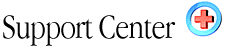| Using
WebHost Manager (WHM) Home : Hosting Documentation : WebHost Manager (Quick Guide) |
Welcome to Web Host Manager! This short guide will show you how to setup
and manage your user/customer accounts.
To login to WebHost Manager (WHM), use the following URL:
| http://www.yourdomain.com:2086/
(fast, but unsecure) |
| https://www.yourdomain.com:2086/ (slow, but secure) |
If you cannot login to WebHost Manager, the possible causes are:
| 1) You entered the wrong username and password |
| 2) Your domain has not transferred to our nameservers yet. In this situation, use your IP address to gain access. Your IP address is included in your welcome letter. Once you have this IP adddress goto: http://xxx.xxx.xxx:2086/ to login. |
| 3) You do not have access to WebHost Manager. Send us a trouble ticket! |
After Logging In
Now that you have logged into WebHost Manager, the follow options are
available:
| Feature | Description |
| Setup Remote Access Key | Reserved. Do not use this feature |
| Service Status | Shows service availability |
| Server Information | Shows server details |
| List Accounts | List all the accounts you have created and are now managing |
| Create a New Account | Create a user account and bind a domain to it |
| Skeleton Directory | This directory is what will be used as a skeleton for new accounts. For example if you place an index.html file in /home/username/cpanel3-skel/public_html, and then setup a new account, that account with have a copy of your index.html in their public_html directory. |
| Terminate Account | Delete an account you host |
| View Bandwidth Usage | View how much bandwidth all your domains are utilizing |
| Limit Bandwidth Usage | Limit the bandwidth usage on a domain you host |
| Suspend/UnSuspend Account | Suspend user accounts |
| Modify Suspended Page | Modify how the suspended page appears |
| Quota Modification | Change the diskspace on a user account |
| Password Modification | Change user password |
| Disable/Enable Subdomains | When setting up new user accounts, sub-domains are disabled by default. To allow users to create subdomains, turn it on here! |
| List Sub-Domains | Shows all the user subdomains |
| Change WHM Theme | Change WebHost Manager theme |
| Add a New Package | Lets you predefine how much space, bandwidth and features to give with each user account. |
| Park or Point a Domain | Allows you to park any domain name to another domain |
| Reset a Shopping Cart | Resets RedHat Interchange for a certain user. |
How to create a New account:
Click on Create a New Account.
Note: When setting up a new domain name under "Create a New
Account", always remember to UNcheck the box for the option that
reads "IP" before clicking "Create". Only this
way will your
accounts be correctly set-up as name-based accounts. Also note, when setting
up new domains, you must not use IPs from the dropdown list unless they
have been assigned to you. To request
IPs, you must drop us a support ticket. If you set up accounts on IPs
not assigned to you, the accounts could quite possibly be removed without
notice.
Once you have successfully created a new account, the following screen
shows:
+===================================+
| New Account Info |
+===================================+
| Domain: blah.com
| Ip: 222.22.22.22 (n)
| HasCgi: y
| UserName: blah
| PassWord: boo
| CpanelMod: anonymous
| HomeRoot: /home
| Quota: 50 Meg
| NameServer: ns.???.com
+===================================+
To access your users site based on the above settings, use:
| Service | How to Access User Resources |
| FTP | ftp.blah.com 222.22.22.22 |
| Web | http://www.blah.com
(after domain transferred) http://222.22.22.22/~blah/ (awaiting transfer) |
| Control Panel | http://222.22.22.22/cpanel/ http://www.blah.com/cpanel/ (After dialog appears, enter username & password) |
| Webmail | http://222.22.22.22/webmail/ http://www.blah.com/webmail/ (After dialog appears, enter username & password) |
| FrontPage | You cannot use FrontPage to upload until that domain has transferred to our/your nameservers. Using 222.22.22.22 as the host address will not work, even if FrontPage extensions are enabled! |
|