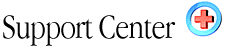| Telnet/SSH
Access Home : Hosting Documentation : Telnet/SSH Information |
For security purposes, we do not enable Telnet/SSH access by default. You must contact our support department or open a support ticket to enable this feature.
To connect using telnet, just connect to yourdomain.com
Please note that we strongly encourage the use of SSH instead of Telnet, to ensure that your login to the server remains secure. SSH is a powerful service which allows you to log into the server remotely to perform specific tasks. Common tasks include checking for new mail (via pine) or sending outgoing mail (via sendmail). Other common tasks include modifying file permissions, using compression utilities (tar and zip), and using editors (such as Pico or Vi) to modify files on the server side.
With SSH access comes a shell. The shell you use simply acts as a layer of communication between the command-line and the Operating System. The command line passes arguments directly to the shell, where they undergo several tests. If successful, the command is passed on to the operating system and the operation is performed.
SSH is a service that runs on port 21 on our web servers. Using a SSH client (we recommend SecureCRT), you will get the following set of messages when you login:
Red Hat Linux release x.xx
Kernel x.x.x on an xxxx
login: username
Password: ********
If your login was successful you will see:
Last login: Day Mon XX XX:XX:XX from some.hostname.com
bash$
In case you have not figured it out yet, your system login and password are required to connect to your account via SSH. The login and password is identical to that which is used to access your web-based control panel.
If you are new to SSH, we strongly suggest you read the following:
What SSH client do you recommend?
We recommend the use of SecureCRT from VanDyke Technologies, if you are
using Windows 95/98/2000/NT. You can download it here.
How do I log into my account via SSH with this software?
Once you have downloaded and installed CRT, you can now log into your
account via SSH. First, when you open your application, follow these steps:
- Pull down the "File" menu;
- Select "Quick Connect and you should see this window
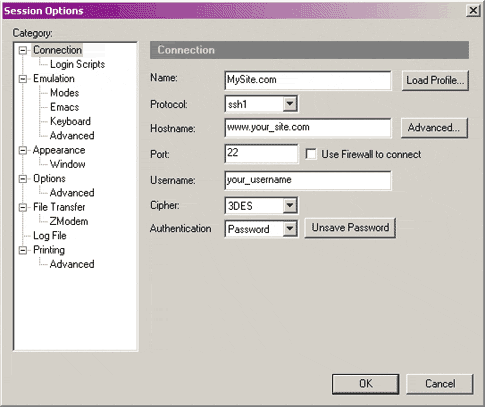
- Fill out the field with the information needed about your account.
- Hit "OK" to connect.
- When connected you will be prompted to enter your password.
- Done!
You may use any SSH client you wish. Use of SSH is certainly not restricted to our recommended software. There are dozens of high quality SSH clients to choose from, all of which have their benefits and downsides.
Where can I obtain other SSH client applications?
- Tucows.com has a very large selection with good reviews of SSH clients.
- Shareware.com has a large number of free SSH clients.
- Download.com also has a good variety of SSH clients.
- Another File site.
Click here to see the list.
|