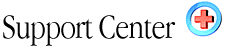| Quick-Start
(Resellers) Home : Hosting Documentation : Quick Start - Resellers |
Signing up to for the reseller program:
In order to be eligible for our reseller program, you'll need to have
a shared web hosting account with us. There is a one-time fee of $15.00,
which is charged to your main account.
Selecting a DNS Option:
During the signup process, you'll be asked to select a DNS option. There
are two basic options, which are "Yes" or "No" for
a DNS server. Selecting "no" means you will use our DNS server,
which will begin with something like: NS.DNSPROTECT.COM. Selecting "YES"
would allow you to use your own DNS and would display something like:
NS.YOURDOMAIN.COM. In other words, your own personal name server. The
difference of course, is when sending your customers the DNS settings,
which will point to your resold account, some resellers may want their
own personalized name server, while others may opt for the default DNSPROTECT.COM
one. The choice of course, is entirely up to you.
Completing your reseller account setup:
If you opted NOT to setup your own name server, then you may skip this
section. Once you receive the confirmation email, the first thing you'll
want to do is configure your own DNS server. The DNS server will be attached
to your domain name, and the configuration process is relatively easy.
1) Go to your domain name register
2) Login to your domain name manager
3) Select something, which refers to "Manage Name Servers"
or something of that nature.
Note: The process is varies slightly depending on the register you're using, but essentially, you're looking for the option, which allows you to "add a name server." Your register will provide concise instructions on how to do this, which in most cases is a 3-step process.
4) Once you've found the correct option, which allows you to add a name server, enter the DNS information we sent you in your confirmation email. Then select "Apply" or "OK", and proceed with the next step.
5) Go back to the main page, where you current DNS settings reside and click OK, or APPLY, or SAVE CONFIGURATION, and your settings will be saved.
That's it! Your new personal DNS server is setup. These are the DNS settings you'll provide to customers upon purchasing an account, and or moving their domain name to your server. Generally, you'll provide the DNS settings with their accompanying IP number, which you'll send them in their welcoming email.
Important Notes:
- As with all DNS changes, there is a propagation time of somewhere between
2 to 5 days, therefore, your personal DNS server will not take effect
until that time. To check on its progress, simply run a WHOIS or on your
domain name to see if the settings are appearing in the world DNS records
yet.
Whois: http://www.betterwhois.com/
You DO NOT need to configure DNS settings in Web Host Manager for your personal DNS server! We've already taken care of this for you, so please do not add additional settings.
Testing out Web Host Manager:Before immersing yourself in the wonderful world of web hosting, we recommend you familiarize with a few of WHM's features. While most of them are fairly self-explanatory, you may want to go through a few of them and see how they work. For example, you may want to have a quick look at the "Create New Account" option, as well as take a peak at the DNS functions, which will come easier once you've used them a few time. As always, if you have a question, feel free to contact our support team, who can provide any additional help you may require.
|