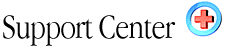| mySQL
& phpMyAdmin Home : Hosting Documentation : mySQL & phpMyAdmin |
MySQL & phpMyAdmin:
The
MySQL option in your control panel automates MySQL.
The following information will assist you in using and implementing
MySQL.
We do not provide technical support for using MySQL,
however you will find loads of useful information as well as additional
resources that will assist you along your way.
Overview
| MySQL Control Panel Feature | Examples
of SQL Statements
Quick Actions | Advanced Queries | Table Properties | Table Select
Perl SQL Delete Example | Perl SQL Insert Example | Perl SQL Update Example
Perl While Loop Example | View Dump Database Schema
Using MySQL With CGI Scripts | References and Tutorials
Quick Actions | Advanced Queries | Table Properties | Table Select
Perl SQL Delete Example | Perl SQL Insert Example | Perl SQL Update Example
Perl While Loop Example | View Dump Database Schema
Using MySQL With CGI Scripts | References and Tutorials
My SQL Overview
SQL stands for Structured Query Language. It is the most common language used for accessing a database. It has been in use for many years by many database vendors. Many consider it the best database language to use. It is used by the MySQL database feature inside your control panel.
Without going into the technical details, SQL is a language which consists of a set of commands that you issue to create, make changes to, and retrieve data from a database. Here are some SQL command examples.
These commands can be issued through a Graphical User Interface or by embedding them in a computer program that you write. The MySQL Control Panel provided as part of your account is a GUI that works over the Internet through your web browser. This makes it very convenient for administration of web based database applications. Setting up and managing your database will be done through the MySQL Control Panel.
To allow access to your database through your web site, you will need to create Common Gateway Interface scripts. These scripts are small computer programs which run on the web hosting server and are activated by clicking on a link or a button in a web page. This will allow users of your web site to interact with your web site in a more meaningful manner. Using CGI scripts and MySQL you can maintain account information on visitors, allow people to search and browse catalogs, and much more. See Using MySQL with CGI scripts for documentation on how to set up such scripts.
MySQL is an implementation of the SQL language developed by TcX. It is robust, quick, and very flexible. It provides all of the standard SQL datatypes and commands. MySQL is provided as part of your web site account at no additional charge. MySQL is pronounced “My Ess Que Ell.”
For step by step instruction on how to perform some common tasks see the Quick Actions page.
Detailed documentation, licensing information, and much more can be found at the MySQL web site. Many books are available which describe SQL in detail. If you plan on doing much database development, it is recommended that you review one or more of these.
Using The MySQL Control Panel
The MySQL feature inside your Control Panel is where you manage your database, including designing tables, adding, deleting, and updating records, all from within your web browser.
When you first click on the MySQL feature, you will be asked to provide a name for your database and a password, you can use the same username and password that you use for your Control Panel if you so desire. Once the database is created, and you return to this feature inside your Control Panel it will then become the Welcome page for your database. A tree view is on the left. The name of your database and the version of MySQL are displayed to the right of the tree.
The Tree:
The top entry in the tree, “Home,” will return you to the Welcome page. Beneath that is your database name and a square with a plus or minus sign in it. Clicking the square will show and hide the names of the tables in the database in the tree. Clicking on the database name in the tree will display the main database management page. Clicking on one of the tables names in the tree will display the properties of that table.
The Main Database Management Page:
This page displays a list of all the tables in your database and the number of records in each. You can also execute an SQL statement, perform advanced queries, dump the database, and create new tables.
The List of Tables:
Next to each table name are links to various actions you can perform on a table.
Browse Display the records in the table 30 at a time. From the Browse page you can edit or delete a record.
Select Build and execute a SELECT query on the table. Only those records which match the criteria you provide will be displayed.
Insert Add a new record to the table. Enter the data in the fields provided. Various functions can be used to obtain the current time, generate random numbers, and more. Press the Save button to insert the record into the table.
Properties Display the fields in the table with their datatype and attributes. Table management functions for the table are also provided.
Drop Remove the table and its contents from the database. Once you do this neither the table nor the data will be available.
Empty Delete all of the records in the table. Once you do this the table will still exist but the data in the table will no longer be available.
Execute an SQL Statement:
Any SQL statement can be executed on your database by typing it into the textbox labeled “Run SQL query/queries on database” and pressing the “Go” button. For help with SQL statements???
Query by example:
Advanced queries can be built and executed using a graphical interface.
View dump (schema) of database:
Dumping of the database displays the structure and or data contained in the database. You can then save this information to a file on your local computer for archiving or to aide in the development of your database. The contents and format of the dump are based on the radio button and check box selections you make. See also View dump (schema) of table.
Create a new table:
Create a new table by typing in the name of the table and the number of fields to be in the table and pressing the “Go” button. You will be shown a page which will allow you to set up the datatype and attributes of each field.
Examples of SQL Statements
Below a few examples are provided to give you an idea of what an SQL statement looks like. Though they have a specific structure and can perform complex operations, SQL commands are fairly easy to understand.
For example,
CREATE TABLE Phonebook (
Id char(5),
Name char(50),
Telephone char(11)
);
creates a new table in your database named Phonebook that has three fields, Id, Name, and Telephone, which are characters strings of length 5, 50 , and 11, respectively.
The statement
INSERT INTO Phonebook (Id, Name, Telephone)
VALUES (‘AAAAA’, ‘Joe Smith’, ‘800-555-1212’);
adds the data into the named fields as a new record of the Phonebook table in your database.
The statement
SELECT Name, Telephone
FROM Phonebook
WHERE Id = ‘AAAAA’;
searches the table Phonebook and finds the Name and Telephone number of the customer whose Id is equal to ‘AAAAA’.
These are, of course, simple statements. Much more complicated databases and queries can be written using SQL, all of which are supported by MySQL.
Much of your database management will be done through the MySQL Control Panel provided in your account administration pages and not by typing in commands such as above. Though not needed, a working understanding of how to read and write SQL statements is of great help. There are many books and web sites which teach SQL and have many more examples. If you plan on doing much database development, it is recommended that you review them.
Quick Actions
For quick step by step tutorial on how to perform common functions, see below. For all of the examples, you must first login to your Control Panel and then into your MySQL feature and go to the Main Database Management Page of your MySQL database.
Create a table:
1. Type in the name of the new table and the number of fields for the table in the textboxes provided.
2. Press the Go button next to the Fields textbox.
3. Enter in the name of each field and the datatype of the field. Other attributes of the field can be set as well. Length of char strings, not null, default value are commonly used attributes.
4. You can also specify primary fields, indexes and unique fields here as well. These can also be set for individual fields from the table properties page.
5. If everything is correctly specified, when you press the Save button the table will be created and you will end up on the table properties page for the new table.
Add a record:
1. From the Main Database Management Page or the table properties page press the Insert link.
2. Enter in a value for each field. You must provide a value for any field which set not null and has no default value. If you do not provide a value the default value will be used if provided. The functions in the menu can be used to generate a value for the field for you. Note that the functions may require a value to operate on.
3. Press the Save button.
Perform a search:
1. From the Main Database Management Page or the table properties page press the Select link.
2. Fill out the form fields as described here.
3. Press the Go button.
Many other operations can be performed by using the MySQL Control Panel.
Advanced Queries
Queries are built by selecting the fields to search on and the criteria to use for the search. The SQL statement that will be executed is displayed in the textbox in the lower right. The statement is updated to reflect the values provided in the rest of the form fields on the page by pressing the "Update Query" button. Execute the statement by pressing on the "Submit Query" button.
Each column can be used to specify a field for the SQL statement. Empty columns are ignored.
The fields specified in the "Fields" row are combined with criteria below it to create a WHERE clause. If the "Show" checkbox in on then the field is placed in the SELECT clause as well. The query results may be sorted on a field based on the selection in the "Sort" menu.
More fields can be added by turning on the "Ins" checkbox below a column or selecting a positive number in the "Add/Delete Field Columns" menu. Fields are deleted by turning on the "Del" checkbox or selecting a negative number in the "Add/Delete Field Columns" menu. Press "Update Query" to update the page to reflect the changes. You may have to scroll your web browser to the right to see all of the field columns.
The tables selected in the "Use Tables" listbox form the FROM clause. Also, the fields listed in the "Fields" menus are restricted to the fields in the selected tables.
Each criteria should be placed on a separate criteria row. If the "And" radio button is selected for a criteria row, that row will be logically AND'd in the WHERE clause. If the "Or" radio button is selected, that row will be logically OR'd in the WHERE clause.
Criteria are not required for any column. If not provided and the "Show" checkbox is on, the field will be shown for all records that match any other criteria.
Criteria are added and deleted in a manner similar to adding/deleting fields using the checkboxes to the left of a criteria row or the "Add/Delete Criteria Row" menu. Again, press "Update Query" to update the page.
Table Properties
The fields in the table are listed with their datatypes and attributes.
The List of Fields:
Next to each field name are links to various actions you can perform on a field.
Change Change the attributes of a field.
Drop Delete the field from the table. Once you do this the data will be no longer available.
Primary Set the field to be a primary field.
Index Create an index on the field for faster searching.
Unique Require all values in the field to be unique.
Primary fields and indexes:
The primary fields and indexes are listed again below the list of all fields.
Browse:
Display the records in the table 30 at a time. From the Browse page you can edit or delete a record.
Select:
Build and execute a SELECT query on the table. Only those records which match the criteria you provide will be displayed.
Insert:
Add a new record to the table. Various functions can be used to obtain the current time, generate random numbers, and more.
Add New Fields:
To add one or more new fields to the table, select the number of fields to add and press the “Go” button next to the text “Add new field:.”
Upload Data:
“Insert textfiles into table” allows you to load data into the table from a properly formatted text file on your local computer.
Dump Table Properties:
“View dump (schema) of table” displays the structure and or data contained in the table. You can then save this information to a file on your local computer for archiving or to aide in the development of your database. The contents and format of the dump are based on the radio button and check box selections you make.
Rename and Copy:
You can rename or copy a table as well.
Table Select
From this page you can perform a SELECT operation on the table.
The list box in the upper left contains the names of all the fields in the table. Select from the list box the columns you wish to see in your result set.
Any valid WHERE clause can be entered in the "Add search conditions" text box.
The field names and a text box are listed again under the "Do a 'query by example'" bullet. These can be used build a WHERE clause more easily than typing the entire clause into the textbox above. Each entry becomes a condition of the WHERE clause. The conditional operator used is LIKE which allows the wildcard operators "%" and "_" to represent zero or more characters, and a single character, respectively.
SELECT Name, Telephone
FROM Phonebook
WHERE Id LIKE ‘Joe%’;
The wildcard characters can both appear in the same string and can appear more than one as needed. Note that using no wildcard characters is equivalent to using "=" instead of LIKE. LIKE is generally slower than "=" since MySQL must still check for wildcards characters. To use "=" or other conditions you must type them in the general WHERE clause textbox.
Press the Go button at the bottom of the page to process the select statement. If any records are found, they will be displayed in a table for you.
Perl SQL Delete Example
Here we delete a record from the database using a DELETE statement.
# Use the DBI module
use DBI qw(:sql_types);
# Declare local variables
my ($databaseName, $databaseUser, $databasePw, $dbh);
my ($stmt, sth, @newRow);
my ($telephone);
# Set the parameter values for the connection
$databaseName = "DBI:mysql:yourWebSite_com";
$databaseUser = "yourLoginId";
$databasePw = "yourLoginPassword";
# Connect to the database
# Note this connection can be used to
# execute more than one statement
# on any number of tables in the database
$dbh = DBI->connect($databaseName, $databaseUser,
$databasePw) || die "Connect failed: $DBI::errstr\n";
# Create the statement.
$stmt = "DELETE FROM Phonebook WHERE (Id = 'BBBBB')";
# Prepare and execute the SQL query
$sth = $$dbh->prepare($$stmt)
|| die "prepare: $$stmt: $DBI::errstr";
$sth->execute || die "execute: $$stmt: $DBI::errstr";
# DELETE does not return records
# Clean up the record set and the database connection
$sth->finish();
$dbh->disconnect();
Perl SQL Insert Example
Here we add two records to the database using an INSERT statement. The data to be entered can be gathered from an html form.
# Use the DBI module
use DBI qw(:sql_types);
# Declare local variables
my ($databaseName, $databaseUser, $databasePw, $dbh);
my ($stmt, sth, @newRow);
my ($telephone);
# Set the parameter values for the connection
$databaseName = "DBI:mysql:yourWebSite_com";
$databaseUser = "yourLoginId";
$databasePw = "yourLoginPassword";
# Connect to the database
# Note this connection can be used to
# execute more than one statement
# on any number of tables in the database
$dbh = DBI->connect($databaseName, $databaseUser,
$databasePw) || die "Connect failed: $DBI::errstr\n";
# Create the statement.
$stmt = "INSERT INTO Phonebook (Id, Name, Telephone)
VALUES (‘BBBBB’, ‘Joe Smith’, ‘212-555-1212’)";
# Prepare and execute the SQL query
$sth = $$dbh->prepare($$stmt)
|| die "prepare: $$stmt: $DBI::errstr";
$sth->execute || die "execute: $$stmt: $DBI::errstr";
# INSERT does not return records
# Clean up the record set
$sth->finish();
# We could add another record here as well
# Create the statement.
$stmt = "INSERT INTO Phonebook (Id, Name, Telephone)
VALUES (‘CCCCC’, ‘Marcy Jones’, ‘402-555-1212’)";
# Prepare and execute the SQL query
$sth = $$dbh->prepare($$stmt)
|| die "prepare: $$stmt: $DBI::errstr";
$sth->execute || die "execute: $$stmt: $DBI::errstr";
# Clean up the record set and the database connection
$sth->finish();
$dbh->disconnect();
Perl SQL Update Example
Here we update a record in the database using an UPDATE statement.
# Use the DBI module
use DBI qw(:sql_types);
# Declare local variables
my ($databaseName, $databaseUser, $databasePw, $dbh);
my ($stmt, sth, @newRow);
my ($telephone);
# Set the parameter values for the connection
$databaseName = "DBI:mysql:yourWebSite_com";
$databaseUser = "yourLoginId";
$databasePw = "yourLoginPassword";
# Connect to the database
# Note this connection can be used to
# execute more than one statement
# on any number of tables in the database
$dbh = DBI->connect($databaseName, $databaseUser,
$databasePw) || die "Connect failed: $DBI::errstr\n";
# Create the statement.
UPDATE Addresses SET Last = 0 WHERE CustomerId = '$$customerId'
$stmt = "UPDATE Phonebook
SET Telephone = '713-555-1212'
WHERE Name LIKE '%Smith'";
# Prepare and execute the SQL query
$sth = $$dbh->prepare($$stmt)
|| die "prepare: $$stmt: $DBI::errstr";
$sth->execute || die "execute: $$stmt: $DBI::errstr";
# UPDATE does not return records
# Clean up the record set and the database connection
$sth->finish();
$dbh->disconnect();
Perl While Loop Example
If your SQL query will return more than one record, you will need to place the fetchrow() call in a while loop.
my (@telephone);
my $i = 0;
my $count;
while (@aRow = $sth->fetchrow())
{
$telephone[$i] = @aRow[0];
$i++;
}
$count = $i;
# @telephone can now be used to build an html table
# to display all the telephone numbers in the "518"
# area code.
View Dump of Schema
The "View Dump (Schema) of Database" section of the Main Database Management page is useful. Pressing the associated Go button will generate a page containing the SQL statements for recreating the database. If the "Structure and Data" radio button is selected, the SQL statements for inserting the data will be generated as well. Turn on the. "Add 'DROP TABLE'" checkbox and the SQL statements to DROP the tables will be included also. When you drop a table, the table is deleted. Turning on the "Send" checkbox, causes the generated SQL statements to be sent to you as a file which you can save to your hard disk.
The "View Dump(Schema) of Table" section of the Table Properties page allows you to obtain a dump of a single table. The additional radio button, CVS will return the data in the table with each record as a separate line. The fields are delimited by the character specified in the "Terminated by" textbox.
The dumped data can be imported into another database or a spreadsheet, or archived for backup.
NOTE: None of the selections above will alter your database.
Using MySQL with CGI scripts
Using MySQL with Common Gateway Interface scripts will allow you to develop more interactive web sites. Examples of using CGI scripts with MySQL are searchable catalogs, user account management, inventory tracking, and information management. Any time you have even small quantities of data which are similar and/or which will change over time, a database solution will likely be useful.
CGI scripting does require programming experience. If you are not familiar with CGI scripting, it is suggested that you begin with the basics of forms and non database applications. There are many books available to teach you CGI programming in a number or languages. Here we will be focusing on how to program MySQL using Perl as the CGI scripting language.
A Quick Review of How CGI Works:
Normally clicking on a link in a web browser causes the web server to return a static .html page. No matter who clicks on this link or how many times they do it, the resulting returned web page is always the same. To change a static .html page the site's webmaster must edit the contents of the .html file.
On the other hand, a CGI script allows a link or a button in a web page to run a program on the web server. This program can do any number of things from getting the current date and time to performing a complex lookup and update in a database. In either case, the results are not the same every time the link or button is pressed.
The process occurs something like this:
User clicks on a link in a web page (e.g. http://www.cgitest.com/cgi-bin/test.cgi).
The web server runs the program test.cgi.
The test.cgi program does what it is programmed to do.
The test.cgi program also builds a .html file in memory and sends it back to the user's browser.
It is the last two steps which make CGI scripts so useful. The program can perform what ever operations it needs to and it can then generate a .html page based on the results of these operations. When the CGI script is used with a database such as MySQL, many things are possible. Generally, the page returned to the user's browser contains the results of the database search. Or, if the user had provided information through a form in the web page, the database records were updated.
Using Perl to Access a MySQL Database:
The programming language Perl can be used to access a MySQL database. It is the language we will use for our examples. Access to MySQL using Perl requires the Perl DBI module. Both Perl and the DBI module are installed and available to use through your web site account.
The following code example sets up a connection the database to the www.yourwebsite.com database, prepares and executes an SQL statement, stores the result in a local variable, and then cleans up the connection.
# Use the DBI module
use DBI qw(:sql_types);
# Declare local variables
my ($databaseName, $databaseUser, $databasePw, $dbh);
my ($stmt, sth, @newRow);
my ($telephone);
# Set the parameter values for the connection
$databaseName = "DBI:mysql:yourWebSite_com";
$databaseUser = "yourLoginId";
$databasePw = "yourLoginPassword";
# Connect to the database
# Note this connection can be used to
# execute more than one statement
# on any number of tables in the database
$dbh = DBI->connect($databaseName, $databaseUser,
$databasePw) || die "Connect failed: $DBI::errstr\n";
# Create the statement.
$stmt = "SELECT Name FROM Phonebook
WHERE (Telephone LIKE '518%')";
# Prepare and execute the SQL query
$sth = $$dbh->prepare($$stmt)
|| die "prepare: $$stmt: $DBI::errstr";
$sth->execute || die "execute: $$stmt: $DBI::errstr";
# Get the first record
# If more than one record will be returned put
# the fetchrow in a while loop
@record = $sth->fetchrow()
# Get the value of the first field returned.
$telephone = $record[0];
# Clean up the record set and the database connection
$sth->finish();
$dbh->disconnect();
All queries follow the same basic formula. Simply replace the SELECT statement with the INSERT, UPDATE, DELETE, etc. statement you wish to use. Note that these other queries do not return records. So, the fetchrow() and assignment which follows should be deleted for then.
Many other operations such as joins, subqueries, grouping, and sorting are all supported by providing a proper SQL statement in place of the one above.
References and Tutorials
Books:
MySQL and mSQL
Randy Jay Yarge, George Reese, and Tim King
O'Reilly & Associates
ISBN 1565924347
The Practical SQL Handbook: Using Structured Query Language
Judith S. Bowman, Sandra L. Emerson and Marcy Darnovsky
Addison-Wesley
ISBN 0201626233
Understanding SQL
Martin Gruber
Sybex
ISBN 0895886448
Teach Yourself Sql in 21 Days
Ryan K. Stephens (Editor), Ronald R. Plew, Bryan Morgan, Jeff Perkins
Sams Publishing
ISBN 0672311100
Be sure to check for the most current edition.
Web Sites
The MySQL site has an SQL reference and lots of information about MySQL in particular.
An SQL tutorial is available on the net at http://www.geocities.com/SiliconValley/Vista/2207/sql1.html
Newsgroups
There are various newsgroups under the comp.database group which deal with databases. Always a good place to start.
Mailing Lists
The MySQL site lists in their documentation page a number of mailing lists concerning MySQL and SQL.
.
|