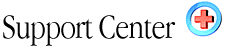| My
pages aren't being updated when I upload Home : Hosting Documentation : Troubleshooting |
When you upload new or changed pages, the changes should be instantaneous. If they aren't, please follow the steps below to determine the reasons.
- Be sure you are uploading you web page files into the /public_html OR /www folder. Either will work. MS Frontpage users will not need to worry about this. When publishing or editing with FrontPage, it will automatically place the folders in the correct folder.
- Try pressing Reload. If that doesn't work, try Shift+Reload to bring up the new page.
- In your web browser, type www.your-domain.com/cpanel/.
You should see a password box come up. If you don't, then your
domain is still pointed at your old provider and you must move them
to our DNS/nameservers. See DNS Changes.
- Your Internet Service Provider (especially for AOL users) may
be holding the old page on their servers. They do this to save
bandwidth space. To see if this is the case, you should check
this "third party" web site. After clicking HERE,
just type in your domain name in the box as shown below. If the
site shows up with the changes made, then you can be sure the problem
is that your ISP is holding the old page on their server. You
should contact them to remove this 'network page caching.'

- If you still haven't solved the problem: In your Control
Panel (yourdomain.com/cpanel), go into your "File Manager",
and click on the WWW folder. The WWW folder is where all of
your web page files should be.
- Find the file that you believe you have changed but is not coming up with the new information and click on it.
- View the file, and see if it is in fact the new file. If it's still has the old page information, then your software didn't upload the file or didn't upload to the correct directory. You should consult your software help material for upload help.
|