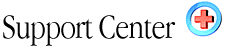| Email
Forwarding Home : Hosting Documentation : Email Forwarders |
Email forwarding is a feature, which forwards an email that originated from your domain, to another email address. The forwarding address can be another email address within 'your domain', or to an 'external email' address, (for example to your home ISP email account). There are two types of email forwarding:
Forward silently to another address:
In this case, the email address from your domain (setup for forwarding) will divert all messages to the forwarding address you've selected, and without sending you a copy of the original message. For example, you@yourdomain.com will automatically forward all messages to you@mindspring.com. Pretty straight forward. (no pun intended).
Forward to another address, but also send you the "original inquirey":
This is the method most commonly used. For example, you have two other partners who wish to receive all incoming inquiries to the company. Perhaps you're the one who responds to them, but your counterparts would like copies of the incoming activity as well. The method for accomplishing this is pretty well the same as above, except in this case you would configure one of your "existing pop email accounts", as that is how you'd receive a copy of the original incoming message.
Example: When General@company.com (your companies main address) is mailed, you would typically be the only one to receive the response, however if you've configured forwards for your two counterparts (Bob and Mary), then bob@doodles.com and mary@yourdomain.com could also receive a copy of the incoming messages.
How to setup a mail forward:
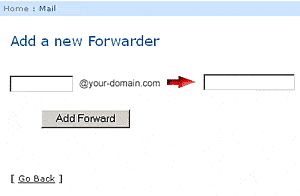
1. Login to your control panel (http://www.your-domain.com/cpanel)
2. Select "Forwarders"
3. Enter a configured pop email account name if you want to recieve original
inquiries. (Enter a none configured email address if you do not)
4. Enter the email address you want it to relay a copy of the message
to
5. Select "Add Forward"
All messages will now be forwarded to the forwarding address, and with
a copy sent to you
Need to Forward to more than one person?
Simply repeat the above process using the same address you've setup as
the forward, and enter the additional recipients you would like to send
a copy of the message to. All email forwards will be listed in your
"Email Forwarder" administrator. You can delete forwards when you no longer
require them,
Testing your forward.
If you want to test your new mail forward, it's recommended that the email
account you're testing from "is not" one of the accounts you're using
in conjunction with the forwarder you've just setup. For example, if you've
configured harry@yourdomain.com to forward
copies to bob@doodles.com and mary@yourdomain.com, then send
a test message from an email address, other than one of the addresses
you've just setup, otherwise it can somewhat confusing in figuring out
which message was coming from the actual forward, and which was the original
sent from you.
|