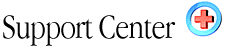| File
Permissions via Shell Home : Hosting Documentation : Changing File Permissions via Shell Access (CHMOD) |
Using CHMOD, the command
If you are working while connected via telnet or ssh, the chmod command is used to set or change file permissions. chmod has two distinct methods of operation.
In the first, and perhaps easier method, the letters u (for user), g (for group), and o (for other), along with the letters r (for read permission, w (for write permission, and x (for execute permission) are used with + (plus),- (minus), and = (equals) to alter permissions from a file. Some examples:
chmod u=rwx file.html chmod g-rwx secret.txt chmod o+rwx weblog.txt chmod u=rwx,g-rwx,o=r other.html
In the first example, the "user" group (u) is given read (r), write (w), and execute (x) permissions to the file "file.html". In the second, the "group" group (g) has read, write, and execute permissions subtracted for file secret.txt, effectively making it inaccessible to that group. In the third example, the "other" group is given all permissions to the file, allowing that group (which includes the web server) to access and modify it fully. This is most useful when a CGI script needs access to a certain file.
The last example makes use of commas, which allow you to set individual permissions for each user. It is used to give all permissions to your username, take away all permissions for other users on the server, and give read access to the "other" group. This setting overall is useful to prevent casually browsing of a file by other users on the server, while allowing yourself full access to it and allowing the web server to process browser requests for it.
In the second method, special numeric codes are used in place of the letters system. Each permission level is assigned a value, as per the following chart:
Permission Value execute 1 write 2 read 4 no permissions 0
To determine the value of a set of permissions, their numbers are added. For instance, the numeric code 5 equals execute and read permissions (1 (execute) + 4 (read) = 5). This leaves eight possible combinations for each group, as shown in this table:
Numeric Value Permissions 0 no permissions 1 execute permission 2 write permission 3 write and execute permissions 4 read permission 5 read and execute permissions 6 read and write permissions 7 read, write, and execute permissions
To use chmod with numerical permissions, a three digit number is formed. The first indicates the permissions that "user" should receive, the second indicates what "group" should receive, and the last indicates what "other" would receive. Some examples:
chmod 700 private.txt chmod 755 normal.txt chmod 707 forwebserver.txt
The first example gives all permissions to user (7), and no permissions to group or other (the zeroes). The second again gives all permissions to user, and gives read and execute permissions (5) to group and other. The last gives all permissions to user and other, but gives no permissions to group.
Common Numeric Codes In various articles and instructions, both here in the Support Forum and elsewhere, may ask you to use chmod to set specific permissions on files. The chart below indicates the meanings of common numeric codes you may see:
Numeric Code Permissions 700 User: read, write, execute
Group: none
Other: none755 User: read, write, execute
Group: read, execute
Other: read,execute777 User: read, write, execute
Group: read,write,execute
Other: read,write,execute707 User: read, write, execute
Group: none
Other: read, write, execute
NOTES: Code 707 can usually be substituted for 777, and is a little more secure as it cuts out direct access by other users. "Other" must maintain at least read access to any normal file in your web space, in order for the web server to be able to serve it to your site viewers.
Viewing Current File Permissions
While logged in via telnet or ssh, you can view the current permissions of a file or directory with the "ls -la" command:
bash$ ls -la file.txt -rwxr--rw- 1 username users 368640 Aug 23 13:59 file.txt
The first field has 10 slots. The first will always be a dash (-) in the case of a file and "d" if it is a directory. The next three indicate permissions for "user" using the letters r, w, and x. In this case, user has read, write, and execute permissions. The next three slots indicate the permissions for "group." In this example, group has read permissions, but not write or execute. The last three slots show permissions for "other" -- other has read and write permissions, but not execute.
For an easier approach into changing permissions using alternative means, see the File Permissions page for more information.
|